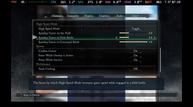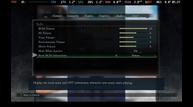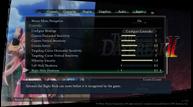Trails Through Daybreak II is best on PC and excellent on both Steam Deck and ROG Ally
The Legend of Heroes: Trails Through Daybreak II launches next week in the West on PlayStation 5, PlayStation 4, Nintendo Switch, and PC platforms from NIS America. Ahead of its release, I've been playing the PC version on my Steam Decks and ROG Ally to check out PH3's port, the PC-exclusive features, handheld performance, and more. I was also curious to see if there were any additions and improvements over the PC release for Trails Through Daybreak from last year.

If you've not done so already, read our Trails Through Daybreak II review, Switch vs PS5 vs PS4 console comparison, and my interview with PH3's Peter 'Durante' Thoman covering Trails Through Daybreak II on PC, handhelds, and more.
Trails Through Daybreak II PC exclusive features — HDR support, quality of life options, soundtrack information, and more
Just like Ys X: Nordics and Trails Through Daybreak, Trails Through Daybreak II sports a variety of options, new features, and upgrades over the console versions. In addition to the usual performance and visual upgrades, Trails Through Daybreak II on PC lets you skip logos when launching the game to save time, directly resume your save from the Steam dashboard to save even more time, view track and soundtrack information for in-game music, use HDR, and more with better turbo control options.
Before getting into the Trails Through Daybreak II PC graphics options, the quality of life features are notable. When you try to launch Trails Through Daybreak II on Steam, you get an option to resume from your last save or launch the game normally. If you set the "Startup Logo" option under the General options to "Skip", you can save even more time here. Trails Through Daybreak II on Steam also supports Steam's Suspend and Resume feature for cloud saves.
Trails Through Daybreak II PC exclusive turbo mode or High-Speed Mode options
On console, the High-Speed Mode lets you adjust the Field Battle Scaling multiplier (1x, 1.5x, and 2x) and Command Battle Scaling multiplier (2x, 3x, and 4x). On PC,, Trails Through Daybreak II's turbo mode like most fans refer to it, the High-Speed Mode gives you a lot more control. This lets you enable it by holding (a new option on PC) or toggling, but you also get to adjust the speedup Factor across exploration, Field Battle, and Command Battle. You can increase it in multiples of 0.5 from 1.0 to 4.0 for all of those options.
Trails Through Daybreak II PC display options
Trails Through Daybreak II lets you adjust display mode (windowed, borderless, fullscreen), select monitor, adjust resolution (320x200 up to 4K in my testing with full 16:10 support for Steam Deck at 800p), refresh rate (60, 90, 144hz), toggle v-sync, limit the frame rate (30fps to 360fps), adjust field of view (25 degrees to 65 degrees with 40 being the default), and then use HDR.
Trails Through Daybreak II PC-exclusive HDR settings
HDR settings in Trails Through Daybreak II are similar to PH3's prior two Falcom releases. You can toggle HDR on and then adjust the HDR Peak Brightness and the HDR UI Brightness. Note that this works on the Steam Deck OLED and needs to be enabled since it might be disabled by default for you.
Trails Through Daybreak II PC graphics presets
Trails Through Daybreak II has five graphics presets on PC, but you can also adjust all the settings manually. These presets change rendering quality and effects, but don't change other preferences like motion blur. The Trails Through Daybreak II graphics presets are as follows:
- Performance - This is meant for lower-end laptops or handhelds like the Steam Deck
- Console - This is designed to match the console experience, but doesn't match the resolution and refresh rate on consoles.
- Default - This is above console settings and is the default Trails Through Daybreak II PC experience.
- High - This is aimed to be a balanced selection for gaming PCs and isn't too performance-intensive.
- Ultra - This enables most of the highest-end settings minus the ones that have extremely large performance costs for little gain. This is meant for high-end gaming PCs.
Trails Through Daybreak II graphics options on PC
Trails Through Daybreak II from PH3 on PC lets you adjust a few sets of options. These are toggles for motion blur and depth of field, draw distance settings for characters, LOD, and light (low, medium, high, ultra), shadow options (resolution, filtering, caching, and HBAO+ for occlusion shading), rendering quality options, and one last set of options for graphical effects.
Trails Through Daybreak II's rendering quality options lets you adjust resolution scale (55% to 200% with updates in real time), view the actual rendering resolution while you adjust this, anti-aliasing (off, basic screen-space AA, high-quality FXAA, 2x MSAA, 4x MSAA, and 8x MSAA), anisotropic filtering, and then two of my favorite options in PH3 ports: portrait supersampling and minimap anti-aliasing. Portrait supersampling is a great addition because I see many games with crisp image quality still render some 3D elements in areas like the equipment screen at a lower res. This fixes it.

As for minimap anti-aliasing, it is an option very few will notice, but it is good to see PH3 address how some UI elements like the minimap don't look crisp and clear throughout when zooming in and when viewed as the minimap during gameplay. These two options don't have a major performance impact, but are very nice touches.
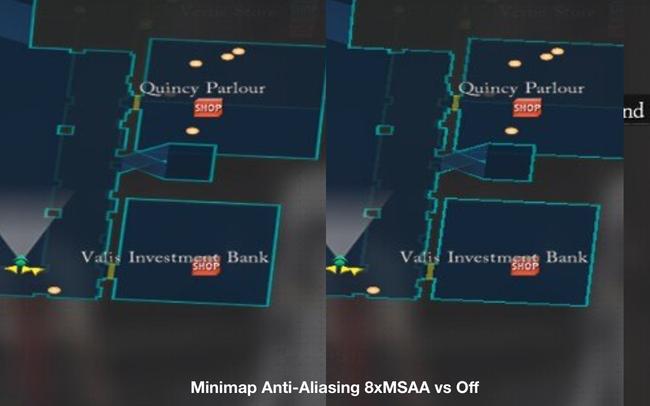
The final set of Trails Through Daybreak II graphics options is the Graphical Effects menu. This lets you enable higher-quality screen-space reflections, enable higher-resolution cubemaps for pre-baked static reflections, adjust the volumetric lighting resolution, enable high quality post-processing (increasing the resolution and motion stability of post-processing), and finally toggle a high quality water shading option. This specific water shader option requires a restart or reload for the current map to work.
One more notable element for how Trails Through Daybreak II handles its plethora of options is how you can view a live preview for most if not all the PC-specific options to see changes in real time.
As you can see, Trails Through Daybreak II is another one of the most fully-featured PC ports in a very long time. While the visuals may not stack up against AAA games today, the port quality is well above everything we see from big publishers.

Trails Through Daybreak II recommended settings for Steam Deck OLED and LCD
The simple solution here is using the performance graphics preset (meant for Steam Deck) and capping the Steam Deck's refresh rate for Trails Through Daybreak II to have the game run at 45fps at 90hz using the quick access menu on the OLED model. On the LCD model, I opted for 40fps at 40hz and had no issues. This is a very conservative option for both models, but it gives you solid performance and saves battery life. The only time you see major drops will be during the over-the-top animations in combat, but not during actual gameplay. Note that some of the screenshots below might look a bit too bright because they were taken with HDR enabled and not configured correctly.
If you want to push things when it comes to image quality while keeping a 40 or even 30fps cap, note that the higher presets (not Ultra) will work, but the frame rate tanks during most crafts animations like in the performance preset under some circumstances. I want to note that the PC version has gotten a few updates pre-release and performance has only gotten better for specific graphics options. This is a very polished PC release right now for handhelds.
Trails Through Daybreak II ROG Ally impressions — 60fps with good visuals
While I spent most of my time with Trails Through Daybreak II's PC version on both my Steam Decks, I also did a bit of testing on the ROG Ally (Z1 Extreme at 25W and with the 5GB VRAM setting). When playing at 1080p using the Performance preset, expect around 40-50fps. Turning the resolution scale down to get about 720p (or running it at 720p natively) results in well above 60fps at almost all times. While you can get Trails Through Daybreak II to run with a 60fps target on Steam Deck, the image quality penalty is too much for my liking. The ROG Ally on the other hand can deliver that more consistently with better visuals. On the ROG Ally, I also tried the high preset at 1080p. This isn't good unless you're willing to play at 30fps.
To try and get as much performance as possible, I set Trails Through Daybreak II to 640x480 on the performance preset. I also disabled v-sync and saw it run above 120fps in open areas and fields consistently. I obviously don't recommend this, but I just wanted to see how much I could push the performance on the ROG Ally.
Trails Through Daybreak II is easily best on PC out of every version. This has been the case with most modern Falcom releases, but it is great to see how even a game released on PC less than a year later has improvements over the prior release. In fact, while it looks noticeably better on PS5 than Steam Deck, the quality of life and other PC-exclusive features like HDR made me stick to the Steam Deck OLED as my main platform for Trails Through Daybreak II. I'm now very curious to see what happens with the PC version for The Legend of Heroes: Kai no Kiseki -Farewell, O Zemuria- whenever it releases in the West.