
Lunar Remastered Collection Steam Deck Impressions – PC Port Features, Mobile Comparisons, and More
Lunar Remastered Collection from GungHo Online Entertainment America arrives on PlayStation, Xbox, Nintendo Switch, and PC (Steam) bringing remasters of both Lunar: Silver Star Story Complete and Lunar 2: Eternal Blue Complete to modern platforms. Ahead of its launch, I've been playing Lunar Remastered Collection on Steam Deck and ROG Ally to check out the PC port. I recently bought Lunar Silver Star Story Touch on iOS since that was the only current version of Lunar available prior to this collection and I was curious to see how it played with all of its updates. This article will cover Lunar Remastered Collection's PC port, Steam Deck impressions, recommended settings, how the first game compares with the mobile release, and more. Make sure to read our full review of the collection here.

Lunar Remastered Collection PC display options and port features
Lunar Remastered Collection on PC is a bare-bones release when it comes to gameplay and even visual features compared to Lunar Silver Star Story Touch for iOS. Lunar Remastered Collection boots up into a launcher that lets you select Lunar Classic Mode, Lunar Remastered Mode, Lunar 2 Classic Mode, and Lunar 2 Remastered Mode. The launcher itself has no options outside of game selection and languages. You can adjust the text language in said launcher using the d-pad.
When you select a specific game, you get access to the game's display options. These will differ depeneding on if you select Remastered or Classic Mode as well. The Classic Mode versions let you adjust screen mode (borderless, windowed, fullscreen), resolution (720p to 1440p on my 1440p display), select the monitor being used, toggle Post FX, toggle the wallpaper around the gameplay section of the screen, and use one of three CRT filters. You can also turn the filter off like I did. The Remastered Mode lets you adjust all the above barring the wallpaper (since Remastered is widescreen) and CRT filter.
The Post FX option only seems to apply a blur on the edges of the screen. Toggling this off only seems to disable it during exploration and not during battles. I assume this is a bug, but that's how it is right now.
Beyond display options, you can also adjust message speed, toggle vibration, auto advance messages, use a new remastered unified option for item management, change audio language, toggle subtitles, adjust volume (BGM, sound effects, movie, and voices), rebind certain controller inputs, and rebind certain keyboard inputs. Screenshots for the various options are in the gallery above.
Lunar Remastered Collection Steam Deck gameplay impressions
Given Lunar Remastered Collection uses a launcher to select the games, I wasn't sure if it would work perfectly on Steam Deck out of the box. Thankfully, I've had no trouble running both games in Lunar Remastered Collection on my Steam Deck LCD and OLED models when played in handheld and also docked and connected to my 1440p monitor.
Lunar Remastered Collection on Steam Deck correctly shows Xbox button prompts and runs in 16:9. It has Steam Cloud support and does not require any config changes to run unless you play on a Steam Deck OLED, which has been the case for many games that are capped to 60fps without taking into account higher refresh rate displays. I expect this release to be Steam Deck Verified very soon if it already doesn't get rated by the time you read this article.
Lunar Remastered Collection Steam Deck recommended settings
When playing on the Steam Deck OLED's 90hz display or any PC display that isn't 60hz, Lunar Remastered Collection has scrolling issues. While the frame rate counter may imply a stable 60fps when you play on your 90hz Steam Deck OLED screen or even a 144hz external display on PC, the scrolling isn't how it should be. To fix this, use the quick access menu on Steam Deck and set the screen to 60fps (60hz) as I show in the image below. This will ensure you have correct scrolling in Lunar Remastered Collection. If you play docked using your Steam Deck, you will need to force the Steam Deck output display settings to use 60hz. Usually, 120hz would also be fine in situations like this, but I noticed it still has some hitching or bad scrolling when using 120hz docked on Steam Deck. Beyond that, there isn't anything to change. If you have a Steam Deck LCD, it plays perfectly out of the box in handheld mode.
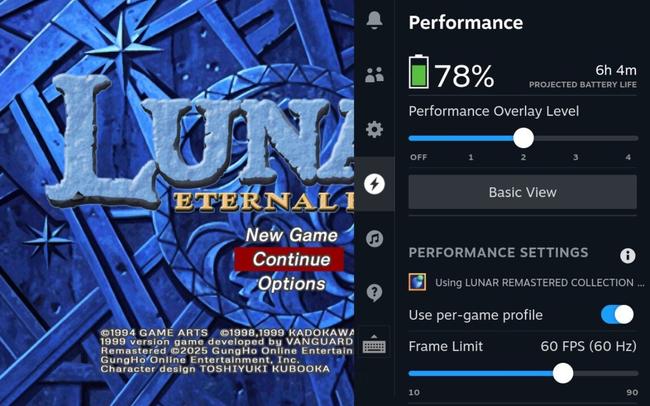
Lunar Remastered Collection vs Lunar Silver Star Story Touch on iOS
Aside from the display options I covered above on PC, Lunar Remastered Collection only lets you adjust the battle speed by using the trigger buttons while in battle. It has no other options for movement speed or any cheats. Lunar Silver Star Story Touch for iOS on the other hand lets you render the game (internal resolution) using Saturn mode, a higher quality 2x mode, and an adaptive widescreen option. It also lets you use a classic or retro UI mode for menus. You can change the view mode and enable stretching the aspect ratio on the fly using the left shoulder button and trigger. It also has a toggle for smoothing. I turned this off immediately as usual. Lunar Silver Star Story Touch also runs at 60fps flawlessly on my iPhone and iPad.
So those graphics or display options are better than what Lunar Remastered Collection offers, but Lunar Silver Star Story Touch adds even more through its gameplay and difficulty settings. The former lets you adjust movement speed on the map and in battles separately from 1x to 3x and also change what touch control options you want to use if you are playing using the touchscreen instead of an external controller. You can also disable random battles. The difficulty settings let you choose whether enemy stats are based on the Japanese Saturn release (easier) or US PlayStation version (harder), use an experience and silver multiplier (1x to 4x in 0.5x increments), and even toggle boss level scaling.
I hope some of these features can be brought over to Lunar Remastered Collection because at least for the first game, I prefer the iOS version over Lunar 1 Remastered right now. There isn't a way to play Lunar 2 outside this collection on modern platforms though. Lunar Remastered Collection's main draw for those who own the iOS or Android of Lunar 1 will be having an official way to play Lunar 2 on consoles and PC.
Lunar Remastered Collection ROG Ally
On ROG Ally, I noticed the same 120hz issue as when I played on Steam Deck docked. The game has random minor hitches while moving. To fix this, you can use the Command Center and set the FPS limit to 60 when playing Lunar Remastered Collection. You will need to do this before launching the game for it to correctly reflect. I wish the ROG Ally had a better way of dealing with these changes and worked on a per game basis like SteamOS does.
I also want to note that ASUS' Armoury Crate doesn't play well with the Lunar Remastered Collection launcher. When you select a game from the title screen launcher, it sometimes will not bring it into focus when it has launched and remain on the Armoury Crate screen. You need to manually drag from the bottom of the touchscreen to bring up the other apps and select the Lunar icon and then tap on the screen for it to correctly load and give you control.
Lunar Remastered Collection issues that need fixing in patches
One thing I noticed at higher resolutions like 1440p is that some of the battle option icons aren't scaled correctly. This resulted in a 1px line flashing in the middle of the icon when it was highlighted. You can see this in the top left icon in the zoomed-in screenshot below. It may not appear like a big deal in a still image, but it is very noticeable when icon is highlighted and that 1px line is flashing. I hope this can be fixed in patches like the blur during battles. Beyond that, it is annoying to see the Steam Cloud save also includes the display resolution and other configurations included. This means if you play on your Steam Deck with the game set to 720p, it will load up in 720p when you boot the game up on any other device as well.
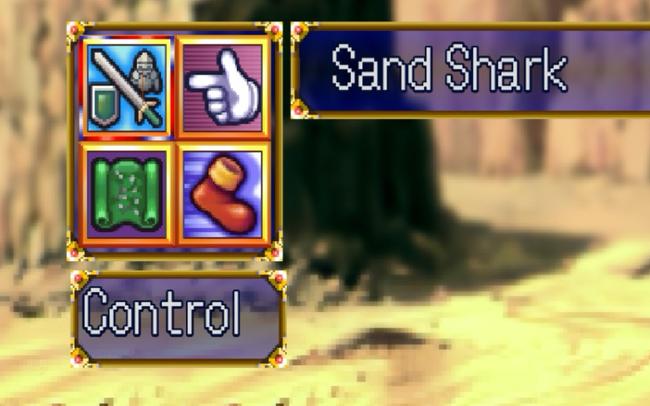
Overall, Lunar Remastered Collection is a competent way to play both included games with some useful improvements, but I hoped to see more from the package when it comes to quality of life features and display options. While Lunar 1 in the Lunar Remastered Collection isn't as feature-packed or polished as the modern iOS release, the real draw of this package is Lunar 2. Features aside, Lunar Remastered Collection plays great on Steam Deck.













































