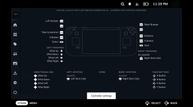Clair Obscur: Expedition 33 Steam Deck Impressions – PC Port Features, Performance, ROG Ally, and More
Kepler Interactive and Sandfall Interactive's turn-based RPG Clair Obscur: Expedition 33 is brilliant. You can read our 10/10 review of it here for what Scott thought of the game. I've been playing the Steam version of the game across my Steam Deck LCD, Steam Deck OLED, and my ROG Ally and after over 20 hours of the game played exclusively on Steam Deck with a few more on ROG Ally, I'm impressed with the release, but there are a few things you can do to elevate the experience depending on what handheld you have. This feature will cover Clair Obscur: Expedition 33 PC port features, Steam Deck recommended settings, ROG Ally impressions, thoughts on how the game plays across both LCD and OLED Steam Deck models, and more.

Clair Obscur: Expedition 33 PC port features
Clair Obscur: Expedition 33 is an Unreal Engine 5 game and that means it is quite demanding on all platforms, especially on handhelds. In fact, when you boot up the game for the first time, it might even install specific UE prerequisites. This happened on all three handhelds for me initially, but it might have changed with the day one patch that just went live a few hours ago as of this writing. The PC version has support for both controller and keyboard mouse input options with rebinding possible for the latter.
On the graphics side, Clair Obscur: Expedition 33 offers a few graphics presets (low, medium, high, epic), upscaling options (XeSS and TSR were the only ones visible on Steam Deck and ROG Ally), upscaling quality (ultra performance to native anti-aliasing), a frame rate cap (30, 60, 120, unlimited), a v-sync toggle, display mode (borderless, windowed, fullscreen), a screen resolution option that doesn't actually list resolution options but does list quality levels, gamma level, contrast level, and brightness level.
Beyond that, you can adjust post-processing settings like motion blur, film grain, chromatic aberration, and vignette with an option to disable them all as well. The actual options to adjust what normally would be under graphics are under rendering here. These let you adjust the quality for anti-aliasing, shadows, global illumination, reflection, post-processing, textures, visual effects, foliage, and shading. The image below on the left is what the game will let you change on Steam Deck out of the box. The image on the right is the graphics options you get to change after you use the launch option I go over later on in this feature.
Before the day one patch, all of these options were visible on both Steam Deck and ROG Ally. After the update, the settings are almost all locked down on Steam Deck to deliver much better performance with more cutbacks. I'll get into these when I cover my Clair Obscur: Expedition 33 Steam Deck recommended settings, but for now I just wanted to make a note if you're confused as to why many of the listed options above are not present on Steam Deck for you.
Clair Obscur: Expedition 33 Steam Deck Impressions on both OLED and LCD models
There are two parts to my impressions. The first is how Clair Obscur: Expedition 33 felt before the day one patch when I spent time tweaking settings for the best possible experience and the second is with the day one patch that locks out most of the settings. I did my testing on both the Steam Deck LCD and OLED models here. Since everyone who plays the game at launch on Steam will get the day one patch (or later) experience, I'm including my thoughts on the game pre-patch just as a point of comparison.
Clair Obscur: Expedition 33 is marked as Steam Deck Unsupported by Valve, but it actually is more playable than many Steam Deck Verified games I've tested recently. Given the gorgeous visuals, you'd think cutting all of that down to deliver an experience on Steam Deck might not be worth it, but I view this just like I did with Dynasty Warriors: Origins. The game can scale up and look fantastic on high-end systems, but it also scales down well and delivers a decent to very good experience on handhelds like the Steam Deck. The screenshots below are from my Steam Deck OLED across different aspect ratios and even when played docked on my 1440p monitor.
Clair Obscur: Expedition 33 is an Unreal Engine 5 title and those are usually not amazing on Steam Deck. With the day one patch, Clair Obscur: Expedition 33 targets 45fps at 90hz on the Steam Deck OLED and 30fps at 60hz on the Steam Deck LCD. These targets are held rather well, but the visual experience is not great. I think the settings are a bit too conservative, but they deliver a stable out of the box experience with 16:10 support and Steam Cloud included.
Based on the 20 or so hours I've played of Clair Obscur: Expedition 33 on all three handhelds, the main stress area for performance is actually the world map and not the actual combat, dungeon, or zones where you explore.
Clair Obscur: Expedition 33 Steam Deck recommended settings for OLED and LCD models
You might be wondering what I'm going to cover here since the game locks out most settings on Steam Deck out of the box. There is a workaround for that, but if you want to do as little tweaking as possible, I will also include some settings to easily improve clarity without changing any launch options.
If you want to play using the developer's preset options where you can't control the rendering outside of upscaling and post-processing (motion blur, film grain, chromatic aberration, and vignette), the defaults will deliver a good 45fps experience on the Steam Deck OLED and a 30fps experience on the Steam Deck LCD. Just note that the overall image quality will really drop on the default preset to hit that stable frame rate.
My Steam Deck recommended settings (for the out of the box experience with no custom launch option) for Clair Obscur: Expedition 33 on the OLED and LCD decks are to just raise the resolution scale for TSR or XeSS (depending on your preference) above the low preset to about 60 or even using the medium preset. Since this is a turn-based RPG, some drops below 45 or 30 (at worst) are not terrible, but they do affect how QTEs will feel during combat. I opted for TSR with between 50 and 75% scaling for my devices in the end. While it has some ghosting, the overall image quality was a lot better than using XeSS. There is no FSR as far as I can tell right now.
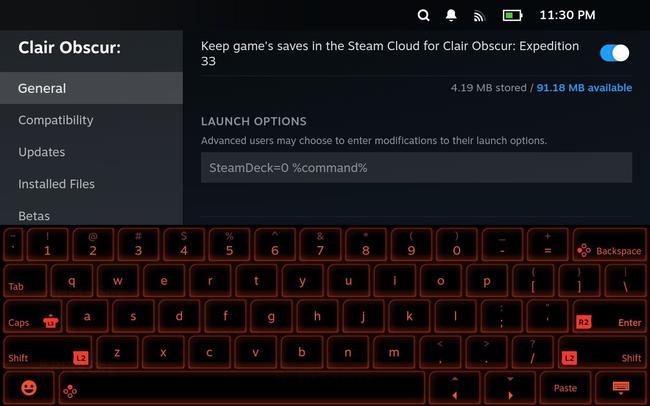
As for improving things with a bit of tweaking, I decided to not use the locked settings and see how the game scales. If you go into the game's properties on Steam Deck and scroll to the bottom of the General tab, there's a text entry box for Launch Options. Typing "SteamDeck=0 %command%" without the quotation marks, you get access to the full suite of options in Clair Obscur: Expedition 33. The advantage here is you can improve the visuals quite a bit with some performance penalty, but PC gaming is all about options isn't it?
Even if you just input that launch option and boot up the game on Steam Deck, the performance will be lower than with the developer's forced settings, but visuals are better. I assume there are some behind the scenes rendering changes to deliver a great experience on Steam Deck. The early signs are very good from day one and I'm confident in it being a great experience after some updates.
If you're on a Steam Deck OLED, I recommend using the launch option for better visuals and capping the game to 40 or 30fps using the Steam Deck's quick access menu depending on if you want some fluidity or a consistently stable experience. On a Steam Deck LCD, I would suggest playing without the launch option first and seeing how you find the visuals because this delivers a good 30fps experience with visual cutbacks. If you are ok with some drops below 30fps in the open world and during some cut-scenes and transitions, you can opt for the launch option.
One final recommendation I have isn't for visuals or performance, but for controls. Clair Obscur: Expedition 33 has you aiming with free movement using the right stick to target weak points when firing or evening when looking at points of interest on the field sometimes. This can be dramatically improved if you set the right trackpad on Steam Deck to joystick as shown in the image above. It allows you to get the best of using a controller for everything, but also getting the precision aiming of a trackpad to save yourself time while aiming to shoot. Speaking of the best of both input options, you can also tap the screen to progress dialog.
Regardless of the settings I used (when aiming for 30fps or higher), the character hair and ghosting with camera movement in some scenes were the main visual issues in Clair Obscur: Expedition 33 on Steam Deck. If you get used to them and take into account the cutbacks needed, this game is fully playable and I'd recommend it above many of the bigger Steam Deck Verified games that have released lately.
Clair Obscur: Expedition 33 ROG Ally Impressions – better than Deck?
Clair Obscur: Expedition 33 on ROG Ally delivers a better experience than Steam Deck, but I noticed some stuttering and hitching that wasn't present on Steam Deck even at matching settings and using the ROG Ally in 25W turbo mode. I'm not sure if this is shader-related, but it was noticeable. If you want to play at 1080p for the crisp UI, I recommend playing on the low preset and setting TSR to 50%. This will deliver an experience that is always above 30fps and it looks good on the ROG Ally screen.
If you use the same settings above but play at 720p, you will have an experience that usually runs in the 40-50fps range including the world map that is quite demanding visually. Going into the actual zones will see 50-70fps often. When played with the turbo mode, Clair Obscur: Expedition 33 is very much worth your time on ROG Ally thanks to the boost in performance and image quality over Steam Deck.
Clair Obscur: Expedition 33 is a gorgeous game, but it is also a demanding one when it comes to playing on handhelds. If you're ok with the visual cutbacks, it is a good experience after some tweaking with all things considered. If you have the option, I'd recommend playing through the main story on your more powerful hardware to get the most out of the gorgeous world and then using your handheld to complete any side content or even the post game. If you only play on handhelds, I can still recommend Clair Obscur: Expedition 33 on all the three I've tested it on so far.